Feature Guides
Master every aspect of Post Controller with our detailed guides
Content Management
Create, schedule and manage your social media content
Creating Social Media Content
- Content Planning: Plan your content calendar and themes
- Visual Design: Create engaging images and videos
- Copy Writing: Write compelling captions and hashtags
- Media Upload: Add images, videos, and GIFs to your posts
- Platform Optimization: Customize content for each social platform

Content Scheduling
- Best Times: Schedule posts for optimal engagement times
- Bulk Scheduling: Plan and schedule multiple posts at once
- Queue Management: Organize your content queue and posting schedule
- Auto-Posting: Set up recurring posts and automated content
- Time Zone Control: Manage posting times across different time zones

Social Media Analytics
- Engagement Metrics: Track likes, shares, comments, and reach
- Audience Insights: Understand your followers and their behavior
- Content Performance: See which posts perform best across platforms
- Growth Tracking: Monitor follower growth and engagement trends
- ROI Analysis: Measure the return on your social media efforts

Team Collaboration
Work together with your team on social media campaigns
Inviting Team Members
- Send Invitation: Enter email address and select stores they'll access
- Set Initial Role: Choose from Manager, Staff, or Custom role
- Email Verification: Staff member receives invitation and creates account
- Account Activation: They complete profile setup and accept terms
- Training Access: Provide access to training materials and documentation

Managing Permissions
- Role-Based Access: Assign predefined roles or create custom permissions
- Store-Level Control: Grant access to specific locations only
- Feature Permissions: Control access to analytics, settings, and admin functions
- Time-Based Access: Set working hours and shift-based permissions
- Audit Trail: Track all permission changes and access logs
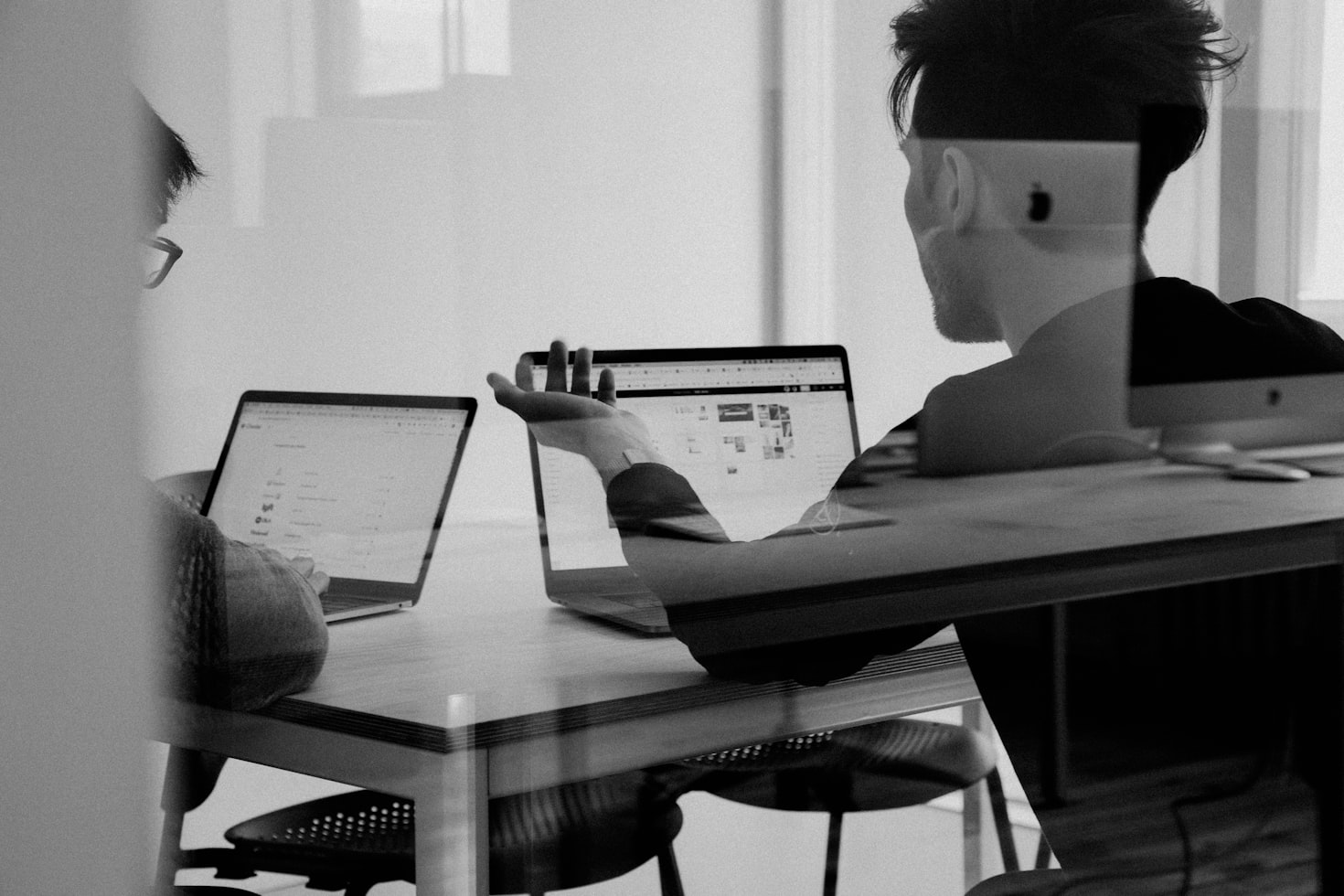
Staff Performance Monitoring
- Activity Tracking: Monitor login times, actions performed, and location access
- Performance Metrics: Track key performance indicators for each team member
- Productivity Reports: Generate reports on staff efficiency and contribution
- Training Progress: Monitor completion of training modules and certifications
- Feedback System: Collect and manage customer feedback about staff performance

Platform Integrations
Connect with your favorite business tools and platforms